Technology and Outdoor Education
Species identification
Citizen science-contribute to online research
Surveying (adding to global library of species
Pros
- can enhance learning in outdoors-increasing access of information
- Increases digital literacy
- Students can see and learn about things they might otherwise not have been exposed to
Cons
- need a device
- Increases screen time
Risks
Technology could detract from time outdoors if used inappropriately
APPS
iNaturalist
Useful for IDing plants and animals
Get help with identification
Collaborate with others
Backed up ID becomes “research grade” and contribute to science
FREE
BioBlitz- not an APP
But is a communal citizen-science effort to record as many species within a designated location and time period as possible
SEEK is an app by iNaturalist
Allows user to identify different flora and fauna (uses the “research grade” surveying data from the iNaturalist app to help with species identification)
Quicker and more simple than iNaturalist
Free
Once something is identified, you can go to the link for more info.
(Not contributing to the research grade) -Can go to iNaturalist after
iTrack Wildlife
Interactive learning about animal tracks
User friendly
Names given in english or latin
Slight cost
Limited use
Really fun
Merlin-from the COrnell Lab
What saw, where was, what size, etc.
Or take picture of bird and upload to app
App will give info or sounds and can hear bird calls, and gives map to find bird
Fun interactive games online-learn about anatomy, history, habitat ingo.
Check out live webcam
Marine Debris Tracker
“An open data citizen science movement”
A platform for tracking marine debris
-contributes to a database
Seaweed sorter
-makes identifying seaweeds more simple
This app could be relevant to this area (close to marine environment)
PeakFinder
This app identifies the names of peaks around you
Simply hold up your smartphone camera and your screen will label the peaks (like the photo above)
This can be useful for taking students on outdoor trips as well as for orienteering
Works offline
Peak Visor..like Peak Finder, but free!
Goes through walls…
360 degrees-names of mountains
Globe Observer
Data collection for weather, mosquitoes, tree height, and land cover
Can discuss satellite imagery, citizen science, weather patterns, tree growth, and height, life cycles
NASA app
Simple but full of amazing content
Contains detailed info about the galaxy, solar system, and NASA
Access to live streaming of people in space
Skype a Scientist
Class connects via webcam with a scientist
Hundreds of scientists to choose from
Also have live sessions on youtube-can prepare questions-can watch previously held sessions-do a Q & A
Some apps can download packages so can check out at any time
So then can do on iPad and not need connection for example
iNaturalist needs data though-could take pictures and later input data and ID
A lot of these apps provide an Augmented Reality
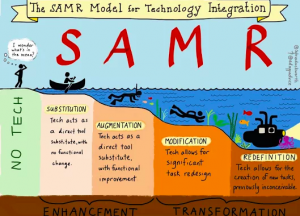
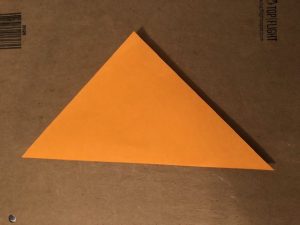
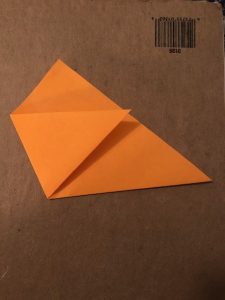
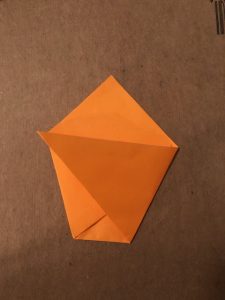
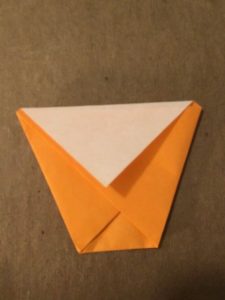




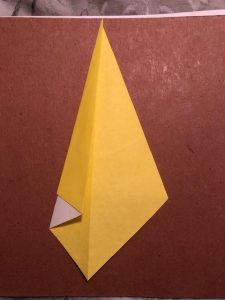

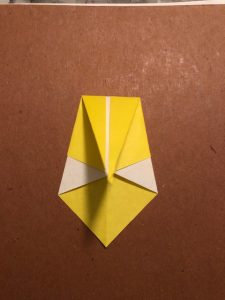
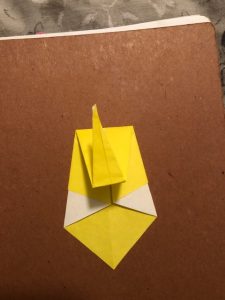


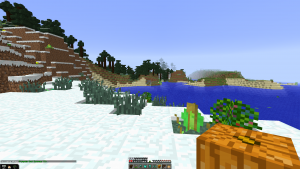
Recent Comments