Stop Motion Presentation
- App called stop motion- free for Apple
- Question button and shows you what every button means
- Animated it on Photoshop
- Added a drawing component onto the stop motion
- Used twinning button-she did 4 layers
- Take your time, leave room for error, and have fun with it!
Resources
- Makerspaceforeducation.com
- Iste.org
- sites.google.com/site/waldportfolio
Maps Presentation
- Google Geographic projects
- Google Maps
- How can get students to make own maps- Google My Maps
- Can find out perimeter, routes, and area of shape
- Attach media
- Can colour the map based on numerical value (e.g. temperature and red for hotter and blue for cooler)
- Share the map to collaborate
Lesson/project ideas
- Points of interest map
- Student commentary
- Family heritage map
- Where people are from
- Where they’ve visited
- Map languages
- Map out fictional settings from novels
- Trip planning- real or imaginary
Google Street View
- Not just streets
- cultural , political, physical geography
- Google cultural Institute
- Museums, natural wonders, architecture
- Art, curricular content, historical documents, deep dives
Google Earth vs Google Maps
- Google maps more for utility but don’t get a feel for what places are like
- Google Earth gives high resolution 3D imagery-immersive experiences for children
- On Google Earth can:
- Find your house and get up close with Street View
- Flight simulator
- View the past-sliding scale from current to years ago to see how the land has changed
- View layers- can add for different data-global awareness layer-can see endangered habitats and species
- I’m Feeling Lucky button- go look at a place haven’t thought to look themselves
- Google Moon, Mars, and Sky- moon had immersive interactions with apollo missions-narrated by people who were actually on the missions
- Voyageur- curated tours of various places around the world-one of chimpanzees in Tanzania for example
For lesson plans
- Could do 20 questions
- Real world math
- Explore different environments
- Create your own KML tour
- Scavenger Hunt- coordinates and ask children what is at the coordinates found
- Another wants you to find the latitude and longitude
Using my Maps in the classroom: Grade 4 cross-curricular project
- Could have students follow main characters during the Gold rush, can measure distances and give criteria for visiting specific sites along the way
- Could keep road trip journal
- Can add in custom icons, change the base maps
What Google Maps knows about you can be scary or awesome
- Give up a lot of privacy
- Google can track you if you don’t opt out
- Go into Google maps and click on timeline
- Settings-location services turn off-won’t track anymore but don’t have the same benefits of convenience
- In class could talk about online presence and responsibility
- Can speak about corporations and their power-take your information and use it to sell you stuff. Fair?
What is Digital Literacy and how can we bring it into the Modern Classroom Presentation
- Information literacy- being aware of what is authentic and teaching kids how to recognize that-quality and credibility-who benefits from the information- biases
- Ethical use of digital resources-what is plagiarism-how do you properly cite information-do you or do you not need to cite
- Understanding your digital footprint-passwords, IP address, internet service provider, cookie-what are you leaving behind
- Protecting yourself online- be careful how sharing your privacy-privacy settings- have a critical understanding- if needed to go deeper- can talk about data encryption and hacking
- Handling digital communication- don’t be a jerk, don’t let the screen dehumanize conversations, cyber bullying-what to do when someone’s bullying you online-encouraging to walk away, not engage, and tell an adult (build trusting relationships)
Pros
- Experiment more in classroom
- Promote more student participation
- Boosts engagement
- Endless resources that could be used
- Less paper
Cons
- Can be distracting sometimes
- Not everyone has equal access
- Less opportunities for in person group discussion
- Not all research is reliable
- Potential exposure to inappropriate content online
- Cyber bullying
- Some students and children have little to no experience with digital tools
Strategies, tips, and best practices
- YouTube- Crash Course Navigating Digital Media Series
- Fact checking
- Lateral reading-checking for biases-who’s writing this and why
- Evaluating evidence
- YouTube: Crash Course Media literacy series
- History, influence and persuasion, advertising, media ownership (how impacts us/biases)
- MediaSmarts.ca
- Canadian specific content
- Resources for teachers and parents
- -including lesson plans
Best practices
- Student choice and voice
- More creation than consumption
- Include multimodalities
- Centre collaboration
- Ensure accessibility of all learners
- Crowd-accelerated learning (e.g. citizen science-need data processing but can’t teach computers how to do it so get human brains to engage with data-e.g. Categorizing pictures of galaxies with telescopes galaxy not galaxy galaxy not galaxy-mildly boring-but some really interesting citizen science projects can get students engaged in and working through that data
- Social media and peer-to-peer social learning
- Core competencies
How to talk to parents about digital literacy
- Don’t assume parents understand and are aware
- Different families have different rules
- Not all know about their child’s online use and footprint
- Digital literacy is a key component of the BC Curriculum-21st Century Citizens
- Communication with parents is key- helping them understand what teaching their kids, how engaging them with digital literacy
- -You could organize a Digital Family Night (classroom or school wide)
PRO TIP:
Doc.new will give you a new document quick if already logged in
Technology integration
No technology in class is starting point
Think about ways how to Substitute -tech acts as a direct tool substitute, with no functional change (enhancement)
Augmentation- Tech acts as a direct tool substitute, with functional improvement (enhancement)
Go deeper- Modification– tech allows for significant task redesign (transformation)
Redefinition-tech allows for the creation of new tasks, previously inconceivable (transformation)
SAMR
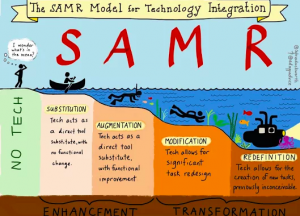
Image from Sylvia Duckworth
Technological Pedagogical Content Knowledge (TPACK)
Pedagogical Content Knowledge (PCK)
Technological Content Knowledge (TCK)- google maps to teach Geography
Technological Pedagogical Knowledge (TPK) how to know how to use technology appropriately/effectively, and not just because new and shiny
Leave a Reply